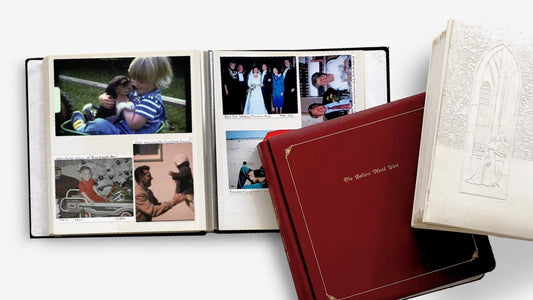That shoebox in the back of your closet is a time capsule. It’s filled with cassettes holding the soundtrack to your road trips, recordings of your grandpa telling stories, and mixtapes that felt like the most important thing in the world. The only problem? You probably don’t have an easy way to listen to them anymore. Those memories are stuck in plastic shells, waiting to be heard again. It’s time to transfer audio cassettes to MP3 and bring those sounds back into your life, making them easy to share and enjoy on any modern device.
Key Takeaways
- Choose Your Path—DIY or Professional: You have two great options for digitizing your tapes. The DIY route gives you full control with a simple converter and free software, while a professional service offers peace of mind and the highest quality, especially for fragile or irreplaceable recordings.
- Clean Up Your Audio for the Best Sound: Once your audio is recorded, use free software like Audacity to make it sound its best. Simple edits like trimming silence, reducing background hiss, and splitting a long recording into individual tracks will make a huge difference in the final quality.
- Create a Lasting Digital Archive: To keep your newly digitized memories safe forever, establish a simple organization system. Save files as MP3s, give them clear names, and use the 3-2-1 backup rule—three copies, on two types of media, with one stored offsite—to protect against any potential loss.
Why Convert Your Audio Cassettes to MP3?
Chances are you have a box of old cassette tapes tucked away somewhere—mixtapes from a high school sweetheart, recordings of your kids' first words, or even your garage band’s demo tape. Those tapes hold priceless moments, but they're trapped in a format that's becoming harder to use. Converting your audio cassettes to MP3 files breathes new life into these recordings, making them accessible, safe, and easy to share.
Think of it as a rescue mission for your memories. Physical tapes degrade over time, and the players needed to listen to them are disappearing. By digitizing them, you’re not just changing the file type; you’re ensuring that the voices, music, and moments captured on that magnetic tape can be heard by future generations. It’s about protecting your personal history from being lost to time, damage, or obsolete technology. The process is simpler than you might think, and the peace of mind you get is well worth the effort. This isn't just about archiving old media; it's about reconnecting with parts of your life you thought were gone for good and making them a living part of your story again.
Preserve Your Audio's Quality
Cassette tapes weren't built to last forever. The magnetic tape inside them can stretch, tangle, or grow brittle over the years. Heat, humidity, and dust can also cause significant damage, leading to muffled sound, warping, or complete loss of the recording. It's also getting much harder to find a working cassette player. Digitizing your tapes is the best way to save those recordings before they fade away. A digital MP3 file won't degrade over time, so the audio you save today will sound the same decades from now. This is the same principle behind our video transfer services—preserving the original quality for the future.
Store Your Memories Safely
A shoebox in the attic isn't the most secure place for your one-of-a-kind recordings. Physical media is vulnerable to fires, floods, or simply getting lost during a move. Once a tape is gone, that memory is gone with it. Converting your cassettes to digital files allows you to create multiple backups. You can store your MP3s on your computer, an external hard drive, and a cloud service. This creates a safety net for your audio memories, protecting them from any physical disaster. Much like with photo transfer, digitizing gives you the power to safeguard your history in a way physical copies never could.
Share and Listen Anywhere
Let’s be honest, you probably aren’t carrying a Walkman around anymore. Converting your tapes to MP3s means you can listen to your favorite audio memories anywhere, on any modern device. Add them to a playlist on your smartphone, listen on your laptop while you work, or ask your smart speaker to play a recording of your grandpa telling a story. It also makes sharing incredibly easy. You can email a file to a sibling across the country or share a clip on social media for a family reunion. This process of digital media transfer unlocks your memories from their plastic shells and brings them back into your daily life.
What You'll Need for a DIY Transfer
Ready to roll up your sleeves and digitize those cassettes yourself? It’s a rewarding project, but you’ll need the right gear first. Depending on how hands-on you want to get, there are a couple of common paths you can take. One involves a simple, all-in-one device, while the other uses a more traditional setup with a cassette deck and your computer. Let's walk through what each option requires so you can decide which one is the best fit for you.
Standalone Converters
If you’re looking for the most straightforward approach, a standalone converter is your best bet. These are small, portable devices that often look like an old-school Walkman. They are designed specifically for one job: turning your cassette’s audio into a digital file. You simply pop in your tape, connect the converter to your computer with a USB cable, and it records the audio directly onto your computer, usually as an MP3 file. They’re relatively inexpensive and a great entry point if you don’t want to fuss with a lot of different components.
A Computer-Based Setup
For those who prefer a more hands-on method or already have some audio equipment, a computer-based setup is a solid choice. This approach gives you more control over the recording process. You’ll need a cassette tape deck—the kind that was part of a home stereo system—that has 'Line Out' or 'Audio Out' jacks. You'll also need specific cables to connect the deck to your computer’s 'line-in' jack (it’s often a blue-colored port). Finally, you'll need recording software; a popular and free option is Audacity, which works for both Mac and PC.
Necessary Cables and Connections
Getting the connection right is key to a clean recording. You'll need a cable that connects the 'line-out' port on your cassette deck to the 'line-in' port on your computer. The most common type is a dual RCA to 3.5mm stereo cable. Once you have everything physically connected, the process is simple. You’ll open your audio recording software, make sure it’s set to record from the 'line-in' source, and hit the record button in the software before you press play on your cassette deck. This ensures you capture every moment of audio from the very beginning.
How to Choose the Right Cassette to MP3 Converter
Picking the right converter can feel a bit like shopping for any new gadget—the options are endless. But don't worry, it's simpler than it looks. The best device for you really comes down to your technical comfort level, your budget, and what you plan to do with the audio files once they're digitized. Some converters are simple, all-in-one devices that save files directly to a USB drive, while others require a computer and special software to get the job done.
Thinking through a few key areas will help you find a converter that fits your needs without causing a headache. We’ll walk through the most important features to consider, from sound quality to ease of use, so you can feel confident in your choice and get straight to preserving those precious audio memories.
Key Features to Look For
When you start comparing models, you'll see a variety of features. Look for a converter with a USB connection, as this is the most common way to transfer audio to your computer. Some devices make life even easier by letting you record directly to an SD card or USB flash drive, no computer needed. Many also come with essentials like earphones and a built-in speaker, which are great for checking your recording on the fly. If you want a truly portable option, find one that can run on rechargeable or AA batteries. These little details can make the entire process much smoother.
Audio Quality Specifications
The whole point of this project is to preserve your recordings, so audio quality is a top priority. A good converter should be able to capture your audio clearly without adding extra hiss or distortion. Look for devices that can convert your tapes into common digital formats like MP3 or WAV. An MP3 file is smaller and perfect for listening on your phone, while a WAV file is uncompressed, offering higher quality that’s better for archiving or editing. Having options gives you the flexibility to save your memories in the best format for your needs.
Ease of Use
Let’s be honest: if a gadget is complicated, it’s likely to end up collecting dust in a drawer. Many people prefer converters that are straightforward and don't require installing complex software. The most user-friendly models are often called "standalone" converters because they work without being connected to a computer. You simply pop in your cassette, plug in a USB drive, and press record. If you’re not particularly tech-savvy or just want a process with fewer steps, prioritizing ease of use will make your project much more enjoyable and likely to get finished.
Power and Battery Options
How your converter gets its power might seem like a small detail, but it affects where and when you can work on your project. Most devices can be powered with a USB cable connected to your computer or a wall adapter. This is perfect if you have a dedicated workspace. Other models also offer the option to use AA batteries, which is fantastic if you want the freedom to convert your tapes anywhere in the house without being tied to an outlet. Consider your setup and choose the power source that makes the most sense for you.
Price and Value
You can find cassette converters at a wide range of price points, from under $30 to a few hundred. While it’s tempting to grab the cheapest option, remember to think about value. A very low-cost device might produce poor-quality audio, which defeats the purpose of preserving your tapes. Consider how many cassettes you have. If it’s just a handful, a budget-friendly model might be all you need. But for a large or priceless collection, investing in a higher-quality converter—or considering a professional digital media transfer service—is often the better choice for peace of mind.
Your Options: DIY Tools vs. Professional Services
When you’re ready to digitize your audio cassettes, you have two main paths to choose from. You can either roll up your sleeves and do it yourself with a DIY converter, or you can hand your tapes over to a professional service. There’s no right or wrong answer—it really comes down to your budget, how much time you have, and how comfortable you are with a little tech.
The DIY route can be a rewarding project and is often more budget-friendly if you have a large collection of tapes. It gives you complete control over the process, from recording to editing. However, it does require purchasing equipment and software, and there’s a bit of a learning curve to get high-quality results. On the other hand, using a professional service is all about convenience and peace of mind. Experts use high-end equipment to get the best possible sound from your tapes, saving you time and effort. This is an especially great option if your cassettes are old, fragile, or contain irreplaceable memories that you don’t want to risk damaging.
Popular DIY Conversion Tools
If you enjoy a hands-on project, there are plenty of user-friendly tools that make converting cassettes at home totally manageable. These devices are designed to be straightforward, connecting directly to your computer to turn your analog audio into digital files. Here are a few popular options that can help you get the job done:
- Koolertron Portable: A compact, easy-to-use device that’s great for beginners who want a simple plug-and-play solution.
- Reshow Converter: This is another straightforward converter that captures decent sound quality without requiring much technical know-how.
- KLIM Audio: For those who prioritize excellent sound, this converter is known for producing high-quality audio output.
- ION Audio Tape 2 PC: This tool comes with its own software, which helps you edit and clean up your audio files after you’ve recorded them.
- Wolverine Titan: A versatile, all-in-one machine that can handle multiple types of media, not just cassettes.
Trusted Professional Services
If the DIY approach sounds like more work than you’re looking for, letting an expert handle the conversion is a fantastic choice. Professional services take the guesswork out of the process and ensure your precious memories are handled with care. They use specialized equipment to capture the best possible audio quality. Here are some trusted companies that can help:
- YesVideo: With over 20 years of experience, we handle every tape by hand right here in the USA. Our digital media transfer service ensures your audio memories are preserved with professional quality and care.
- Legacybox: This service sends you a kit to fill with your media and mail back, making the process simple and secure.
- ScanCafe: Known for their careful handling of media, ScanCafe provides a reliable service for digitizing your audio tapes.
- Southtree: A sister company to Legacybox, Southtree offers a similar mail-in service for converting all kinds of old media.
- Digital Converters: This service specializes in converting tapes directly to a USB drive, giving you a convenient, modern format.
A Step-by-Step Guide to Converting Your Tapes
Ready to bring those old tapes into the digital age? It might sound technical, but the process is pretty straightforward. Think of it as a weekend project that pays off with priceless memories you can listen to anywhere. We'll walk through everything from getting your gear connected to saving your final audio files. Just follow these four simple steps, and you'll be enjoying those old mixtapes and family recordings on your phone or computer in no time.
Step 1: Set Up Your Equipment
First things first, let's get your hardware connected. You'll need a cassette player and a computer. If you're using a USB cassette converter, this part is super simple—just plug the converter into your computer's USB port. If you're using a traditional tape deck, you'll need an audio cable (usually an RCA to 3.5mm) to connect the deck's 'Line Out' port to your computer's 'Line In' or microphone jack. Getting a clean connection is key, as this ensures the sound transfers clearly from the tape to your recording software. Make sure everything is plugged in securely before you move on.
Step 2: Record the Audio
Now for the fun part: capturing the sound. You'll need audio recording software for this—Audacity is a fantastic, free option that works for both Mac and PC. Open the software, find the record button (it's usually a red circle), and click it. Once it's recording, press play on your cassette player. You'll see the sound waves appear on your screen as the tape plays. Let the entire side of the cassette play through in real-time. It’s important to set your recording levels correctly beforehand to avoid any clipping or distortion, which can make the audio sound crackly. Just sit back and let the magic happen.
Step 3: Edit and Enhance Your Recording
Once the recording is finished, you'll have one long audio file. Now you can clean it up. Start by trimming any silence at the beginning and end of the track. If you recorded a full album, you can split the file into individual songs. Most audio software also has tools to help improve the sound quality. You can use a noise reduction filter to minimize that classic tape hiss or an equalizer to adjust the bass and treble. These small audio editing tweaks can make a huge difference, turning a muffled recording into something that sounds crisp and clear.
Step 4: Save and Organize Your Digital Files
You're almost there! The final step is to save your work. In your audio software, look for an 'Export' option. You'll be able to choose your file format—MP3 is the most common choice because it creates smaller files that are perfect for phones and music players. If storage space isn't an issue, you might choose WAV for the highest possible quality. Before you save, give your files clear, descriptive names. A good system is 'Artist - Album - Track Number - Song Title.' This will make it much easier to organize your digital music library and find exactly what you're looking for later.
Choosing and Using Audio Editing Software
Once you’ve recorded the audio from your cassette, the next step is to clean it up on your computer. This is where audio editing software comes in. Don't let the term intimidate you; many programs are incredibly user-friendly and can make a world of difference in your final recording. Think of it as the digital equivalent of dusting off an old photo album. A few simple tweaks can remove distracting background noise, even out the volume, and make those voices and songs from the past sound clearer and more present.
Whether you’re looking for a free, straightforward tool or a professional-grade suite, there’s an option that will fit your needs perfectly. Taking a little time to edit your audio files is a crucial step in preserving your memories, ensuring they’re not just saved, but are also enjoyable to listen to for years to come.
Our Top Software Recommendations
Finding the right software is the first step to polishing your audio files. For most people, Audacity is the perfect choice. It’s a powerful, open-source, and completely free audio editor that works on any operating system. It has all the tools you need for this project, from recording to noise reduction. For Mac users, GarageBand comes pre-installed and offers a very intuitive interface for basic editing. If you’re looking for something with more advanced features and are willing to pay a subscription, Adobe Audition is the industry standard for audio editing. Other great, user-friendly options include WavePad and Ocenaudio, which are both effective for straightforward editing tasks.
Basic Editing Techniques
You don’t need to be a sound engineer to make your recordings sound better. A few basic techniques will handle most of what you need. Start by trimming the audio. This just means cutting out any dead air at the beginning or end of the recording, or any sections you don’t want to keep. Next, you can normalize the volume. This feature, found in most editing software, automatically adjusts the overall volume of the track to a standard level, so you won’t have to constantly reach for the volume knob. Finally, consider adding a simple fade-in at the start and a fade-out at the end. This creates a much smoother listening experience and gives your recording a more polished, professional feel.
How to Reduce Background Noise
One of the most common issues with old cassette tapes is a persistent background hiss or hum. Luckily, most audio editing programs have a built-in noise reduction tool that works wonders. The process is usually quite simple: you find a few seconds of the recording that contains only the background noise, without any talking or music. You then use the software’s tool to capture a "noise profile" from that selection. Once the software knows what the unwanted noise sounds like, you can apply the filter to the entire track. A word of caution: a little goes a long way. Applying too much noise reduction can make the audio sound distorted or robotic. The goal is to reduce the hiss, not eliminate it entirely.
How to Get the Best Audio Quality
Getting clear, crisp audio from your old cassettes is the whole point of this project, right? It’s not just about hitting the record button; a few extra steps can make a world of difference between a muffled, noisy recording and a clean digital file that’s a joy to listen to. The quality of your final MP3s depends heavily on two things: the condition of your original tapes and how you clean up the audio after you’ve recorded it. By paying a little attention to both, you can make sure those precious recordings sound their best for years to come.
Working with Old or Damaged Tapes
Let’s be honest, cassettes from the 80s and 90s have been through a lot. Old tapes can get damaged over time, and the magnetic tape itself can become brittle or tangled. Before you even think about playing a tape, give it a quick visual inspection. Look for any obvious damage, like a wrinkled or snapped tape. If it looks dusty, you can gently wipe the cassette housing with a soft, dry cloth. It’s also a great idea to use a cassette deck cleaner to make sure the player’s heads are free of dust and residue, which can cause muffled sound. If a tape is especially precious and seems fragile or has visible mold, it might be best to trust it to a professional digitization service to avoid causing further damage.
Simple Tips for Enhancing Sound
Once you’ve digitized your audio, the real magic begins. Using a free audio editing program like Audacity, you can clean up your recordings significantly. Think of it as a restoration workshop for your sound files. With Audacity, you can easily cut out long silences, splice together different parts of a recording, and mix audio tracks. One of its most powerful features is noise reduction. You can select a small piece of the recording that is just background hiss, and the software will learn to remove that specific noise from the entire track. You can also use it to adjust the overall sound levels, making quiet recordings louder and ensuring the volume is consistent across all your files.
How to Split Tracks Correctly
If you’ve just recorded an entire album side, you probably don’t want it as one long 45-minute audio file. You’ll want to split it into individual tracks. Audacity is perfect for this. The process involves listening through your recording and placing a label at the start of each new song or segment. It’s like adding digital chapter markers. Once you’ve labeled all your tracks, you can use the "Export Multiple" command to save each one as a separate MP3 file automatically. To save files in MP3 format with Audacity, you’ll need to install the free LAME MP3 encoder, which is a simple, one-time add-on that allows the software to create MP3s.
How to Store and Organize Your Digital Audio
Once you’ve converted your cassette tapes, the final step is to make sure those precious audio files are stored safely and organized logically. Think of it as creating a digital photo album for your sound recordings. Taking a little time now to set up a system will make it so much easier to find, listen to, and share these memories for years to come. A good organization system protects your files from being lost in a cluttered folder or accidentally deleted. It’s the best way to ensure your family’s audio history remains accessible and secure.
Choose the Right File Format
When you save your audio, you’ll need to pick a file format. The two most common choices are MP3 and WAV. MP3 files are compressed, which means they take up less space and are perfect for sharing via email or storing on your phone. The sound quality is great for most listening purposes. WAV files, on the other hand, are uncompressed, meaning they contain all the original audio data. This makes them much larger but also higher in quality. For most family recordings, like conversations or holiday gatherings, MP3 is the ideal choice. If you’re digitizing a musical performance, you might prefer the richer sound of a WAV file. The key is selecting sustainable file formats that will be easy to play on future devices.
Create a Solid Backup Plan
You’ve put in the work to save your memories—now let’s make sure they’re protected. Technology can be unpredictable, so having a backup plan is essential. A great method to follow is the 3-2-1 backup rule. This means you should have three copies of your files, store them on two different types of media, and keep one of those copies in a separate location (offsite). For example, you could keep one copy on your computer’s hard drive, a second on an external hard drive, and a third using a cloud storage service like Google Drive or Dropbox. This approach gives you peace of mind, knowing your audio files are safe from hardware failure, accidents, or other unexpected events.
Organize Your Audio Library
To avoid a digital mess, create a clear folder structure and naming system from the start. A messy desktop is the fastest way to lose track of your important files. Start by creating a main folder called "Family Audio," then create subfolders organized by year. Inside each year’s folder, you can create more folders for specific events or dates. When naming your files, be consistent and descriptive. A good format is YYYY-MM-DD_Event_Description.mp3. For example, a file might be named 1994-12-25_ChristmasMorning_OpeningGifts.mp3. Using a consistent naming convention makes it incredibly easy to find exactly what you’re looking for with a simple search.
Add Important Details with Metadata
Metadata is simply information embedded within your audio file, like writing notes on the back of a photo. It includes details like the title, artist (or speaker), album (or event), and year. Most audio software, and even your computer’s file explorer, allows you to edit this information. Taking a few minutes to add these details can be a huge help later on. You can add who is speaking, the location of the recording, and a brief description of the event. This makes your collection searchable within media players like Apple Music or Windows Media Player, helping you build a rich and easy-to-explore audio library.
Troubleshooting Common Problems
Even the most straightforward DIY project can hit a snag or two. If you run into trouble while converting your cassettes, don’t worry—most issues have simple fixes. Let’s walk through some of the common hurdles and how you can clear them easily.
Solving Equipment Compatibility Issues
Getting your gear to talk to each other is the first major step. If you’re not getting any sound, start by checking your connections. For a traditional setup, you’ll need a cassette deck with a ‘Line Out’ or ‘Audio Out’ jack. From there, you’ll use a special cable (usually an RCA to 3.5mm) to connect the deck to your computer’s ‘Line-In’ port. Be careful not to plug it into the microphone port, as that can distort the sound. If your computer doesn’t have a Line-In port, an external USB sound card can solve the problem.
Working Through Software Challenges
Most audio recording software is designed to be user-friendly, but there can be a small learning curve. Audacity, a popular free option, is powerful but requires a tiny bit of setup to export MP3 files. You’ll need to install a free add-on called the LAME MP3 encoder. It sounds technical, but it’s a simple, one-time download that allows Audacity to save your recordings in the MP3 format. Think of it as giving the software the final tool it needs to get the job done. Our guide to converting cassettes can walk you through the specifics.
Fixing Common Audio Quality Problems
Old cassettes often come with a bit of audio baggage, like background hiss, humming sounds, or inconsistent volume. This is completely normal, and you don’t have to be a sound engineer to fix it. Software like Audacity has built-in effects to clean things up. Its ‘Noise Reduction’ tool is fantastic for minimizing that classic tape hiss. You can also use the ‘Normalize’ effect to even out the volume across the entire recording, so you don’t have moments that are too quiet or too loud. A little bit of light editing can make a huge difference.
Making the Process More Efficient
Digitizing tapes takes time, especially if you have a large collection. To make it more manageable, consider setting aside a weekend and processing your tapes in batches. If the multi-cable setup feels too cumbersome, a USB cassette converter can simplify things. These devices often look like a Walkman and plug directly into your computer, streamlining the recording process. If the DIY route starts to feel overwhelming, remember that professional services are an excellent alternative. While we at YesVideo focus on preserving your family’s precious home movies and photo albums, the principle of trusting experts with your memories is the same for any format.
Related Articles
- Convert Old Cassettes to MP3: The Ultimate Guide
- Save Your Soundtrack: How to Convert Cassette Tapes to Digital Format
- Convert Cassette to Digital: The Ultimate 2024 Guide
- How to Convert Cassette to Digital: A Guide
Frequently Asked Questions
Do I really have to listen to the entire tape in real-time to record it? Yes, you do. Digitizing a cassette is a real-time process, meaning a 60-minute tape will take 60 minutes to record onto your computer. The software is essentially "listening" to the tape as it plays and capturing the sound. This is why it’s a great project to set up while you’re doing other things around the house.
My tape sounds really muffled and has a lot of hiss. Is it even worth converting? Absolutely. It's very common for old tapes to have background noise. The great thing about digitizing them is that you can use audio editing software to clean up the sound afterward. Tools like noise reduction can significantly reduce that hiss, and equalizers can help make muffled voices or music sound much clearer. You'll likely be surprised at how much you can improve the original recording.
Can I just record the audio by holding my phone up to the cassette player's speaker? While you technically can do this, I strongly advise against it. Recording audio this way will capture all the background noise in your room, and the sound quality will be very poor and distant. To get a clean, clear digital copy, you need a direct connection from the cassette player's "Line Out" port to your computer's "Line In" port. This ensures the audio travels directly without any outside interference.
What's the real difference between MP3 and WAV, and which one should I choose? Think of it like a digital photo. A WAV file is like the original, high-resolution image—it contains all the audio data, making it the best quality for archiving but also a very large file. An MP3 is like a high-quality JPEG—it’s compressed to save space, making it perfect for listening on your phone or sharing with family. For most people digitizing family recordings, MP3 is the ideal choice because it offers a great balance of quality and manageable file size.
What if my cassette tape is physically broken or tangled? Can it still be saved? If the tape itself is snapped or badly tangled, it's best not to try fixing it yourself, as you could easily cause more damage. This is the perfect time to call in a professional. Digitization services have specialized tools and expertise to carefully repair the tape and safely recover the audio from it. For irreplaceable memories, letting an expert handle it is the safest option.